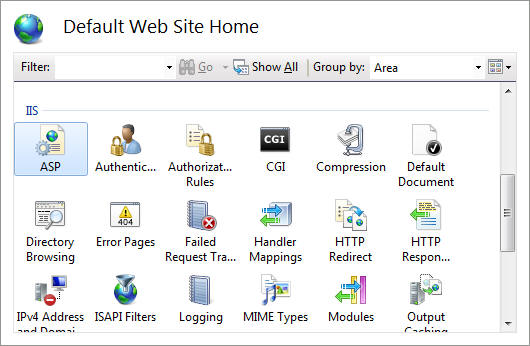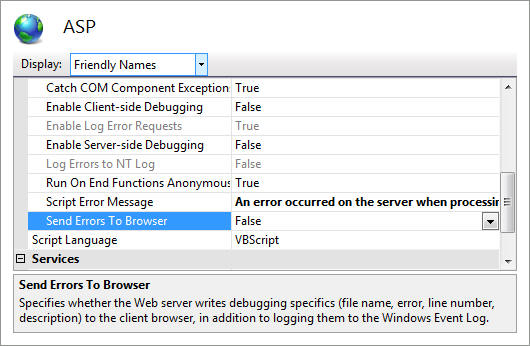Hello,
You will be surprised that Visual Studio itself will give you hint to disable SSIS extension.
and once you disable this extension, your SSIS project is not compatible with VS 2019 any more.
To fix this, you need to do re-enable it.
Choose Extensions > Manage Extensions. Go to Installed enable it there.
HTH
and once you disable this extension, your SSIS project is not compatible with VS 2019 any more.
To fix this, you need to do re-enable it.
Choose Extensions > Manage Extensions. Go to Installed enable it there.
HTH